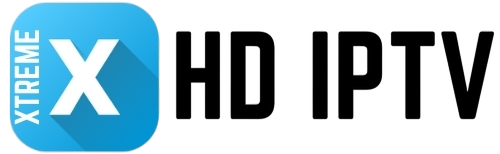Welcome to the most comprehensive and detailed installation guide for installing and setting up Xtreme HD IPTV on all supported devices. Whether you’re using a Firestick, Android TV, Smart TV, iOS device, or PC, this guide will walk you through every step to ensure a seamless setup.
By the end, you’ll have access to over 20,000+ Live TV channels, 60,000+ Movies and Series, and a world of on-demand entertainment.
This guide is designed to be beginner-friendly while also providing advanced tips for optimizing your streaming experience. Let’s dive in!
What is Xtreme HD IPTV?
Xtreme HD IPTV is a premium IPTV service that offers an unparalleled entertainment experience. With a vast library of live TV channels, movies, series, sports, and on-demand content, it’s the ultimate solution for cord-cutters. Its compatibility with a wide range of devices, user-friendly interface, and high-quality streaming make it a top choice for entertainment enthusiasts.
Key Features of Xtreme HD IPTV
- 20,000+ Live TV Channels: From news and sports to entertainment and international channels.
- 60,000+ Movies and Series: A massive library of on-demand content.
- Multi-Device Support: Use one subscription on multiple devices.
- User-Friendly Interface: Easy navigation and seamless streaming.
- Affordable Plans: Flexible subscription options to suit your needs.
- 24/7 Customer Support: Get help whenever you need it.
Supported Devices
Xtreme HD IPTV is compatible with a wide range of devices, making it a versatile choice for all users. Below is a list of supported devices:
- Amazon Firestick/Fire TV
- Android TV Boxes
- Android Smartphones and Tablets
- Smart TVs
- Windows PC
- iOS Devices
- Mag Devices
- Enigma2 Devices
- And more!
Step-by-Step Installation Guide for All Devices
Below, you’ll find detailed instructions for installing and setting up Xtreme HD IPTV on various devices. Follow the steps specific to your device for a hassle-free experience.
1. Installing Xtreme HD IPTV on Amazon Firestick/Fire TV
Step 1: Enable Apps from Unknown Sources
- Go to the Home Screen and select Settings.
- Navigate to My Fire TV > Developer Options.
- Toggle Apps from Unknown Sources to ON.
- Note: Enabling this option allows you to install apps from outside the Amazon App Store.
Step 2: Install the Downloader App
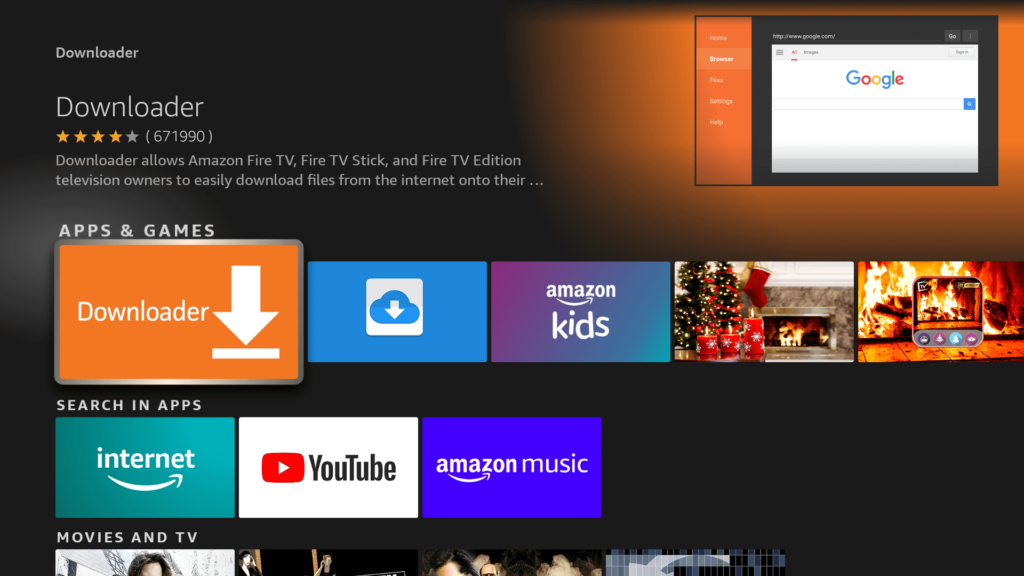
- From the Home Screen, click on the Search icon.
- Type “Downloader” and select the app with the orange icon.
- Click Download and wait for the installation to complete.
- Tip: The Downloader app is essential for sideloading apps on Firestick.
Step 3: Download and Install IPTV Smarters Pro
- Open the Downloader app.
- In the URL field, enter: https://www.iptvsmarters.com/smarters.apk.
- Click Go to download the APK file.
- Once downloaded, select Install and wait for the process to complete.
- Tip: If the download is slow, ensure your internet connection is stable.
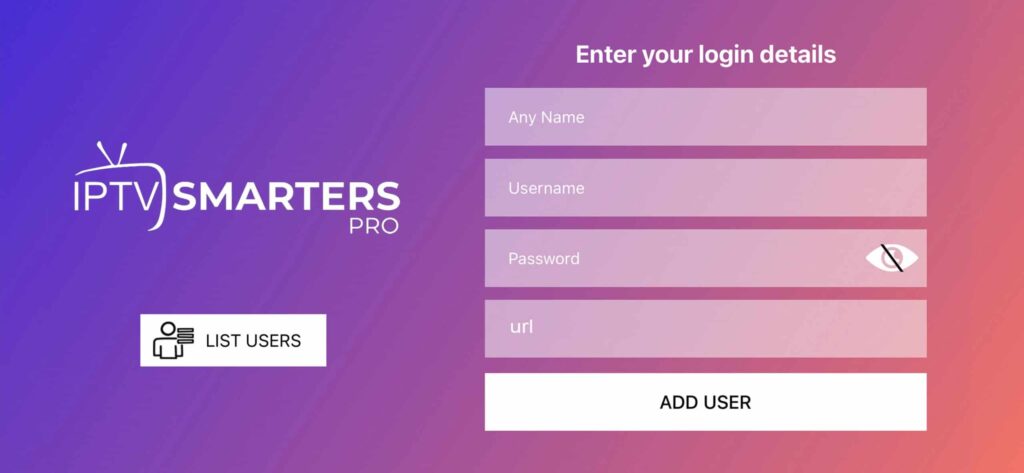
Step 4: Configure IPTV Smarters Pro
- Launch the IPTV Smarters Pro app.
- Accept the terms of use.
- Click Add New User.
- Choose between Load Your Playlist or File/URL or Login with Xtream Codes API.
- Enter the necessary details provided by your IPTV service provider:
- For M3U Playlist: Provide a name and enter the M3U URL.
- For Xtream Codes API: Enter the username, password, and server URL.
- Click Add User to proceed.
- Tip: Double-check your credentials to avoid login issues.
2. Installing Xtreme HD IPTV on Android Devices (Smartphones, Tablets, Android TV)
Step 1: Download Smarters Pro
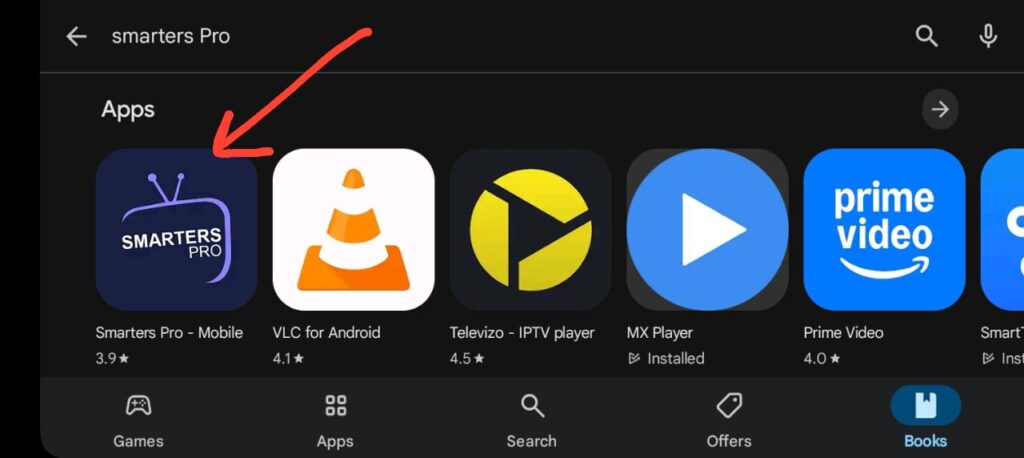
- Open the Google Play Store on your Android device.
- Search for Smarters Pro and install the app.
- Tip: Ensure your device is running Android 5.0 or higher for compatibility.
Step 2: Open IPTV Player and Accept Permissions
- Launch the app and grant necessary permissions.
- Accept the app’s terms and conditions.
- Tip: Granting permissions ensures the app functions properly.
Step 3: Log in to Smarters Pro
- On the app’s home screen, click Players API or M3U URL/FiILE.
- Enter the required details provided by your IPTV service provider.
- Click Add User to save the settings.
- Tip: Use the Test Connection feature to ensure your credentials are correct.
Step 4: Explore and Customize
- Browse Live TV, Movies, and TV Series.
- Use the EPG (Electronic Program Guide) to view schedules.
- Customize settings like Player Selection, Subtitles, and Parental Controls for an optimized experience.
- Tip: Use VLC Player or MX Player for better playback options.
3. Installing Xtreme HD IPTV on Smart TVs (Android-based)
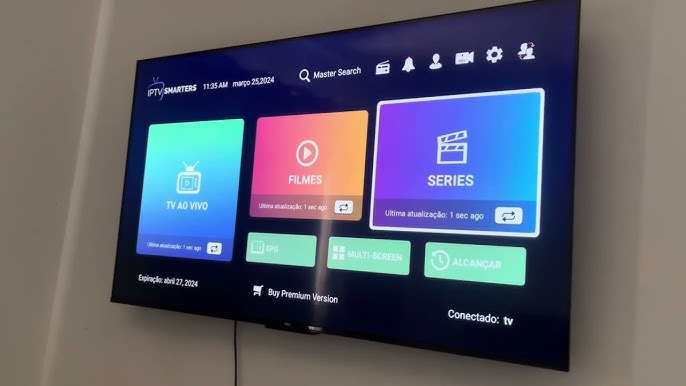
Step 1: Enable Unknown Sources
- Go to Settings > Device Preferences > Security & Restrictions.
- Enable Unknown Sources.
- Note: This allows you to install apps from outside the Google Play Store.
Step 2: Download the IPTV App
- Open the browser on your Smart TV and search for IPTV Smarters Pro.
- Download and install the app.
- Tip: If the app is not available, use the Downloader app to sideload it.
Step 3: Set Up Xtreme HD IPTV
- Launch the app and enter your login credentials.
- Download playlists for Live TV, Movies, and Series.
- Start streaming!
- Tip: Use a wired internet connection for better stability.
4. Installing Xtreme HD IPTV on iOS Devices
Step 1: Download a Third-Party IPTV Player
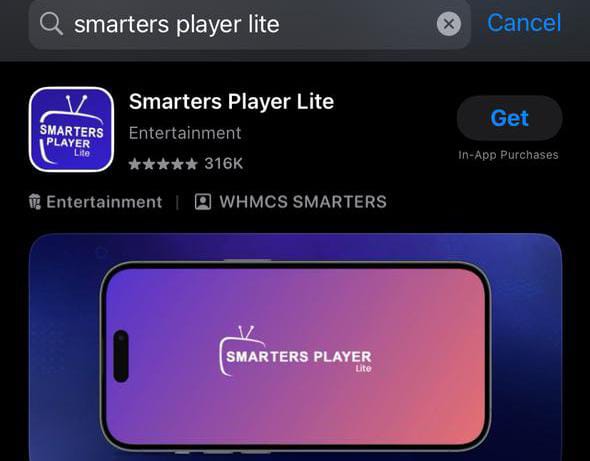
- Download an IPTV player like GSE Smart IPTV, IPTV Smarters or Smarters Player Lite from the App Store.
- Tip: GSE Smart IPTV is highly recommended for iOS users.
Step 2: Set Up Xtreme HD IPTV
- Open the IPTV player and select Add Playlist.
- Enter your Username, Password, and Portal URL (provided by your IPTV service provider).
- Save the settings and start streaming.
- Tip: Use the Remote Playlist feature for easier setup.
5. Installing Xtreme HD IPTV on Windows PC
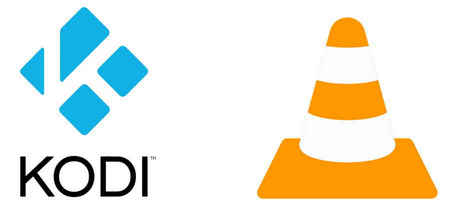
Step 1: Download an IPTV Player
- Download a compatible IPTV player like VLC Media Player or Kodi.
- Tip: VLC is lightweight and easy to use, while Kodi offers advanced customization.
Step 2: Set Up Xtreme HD IPTV
- Open the player and load your M3U playlist or enter your Xtream Codes API details.
- Start streaming your favorite content.
- Tip: Use the EPG feature in Kodi for a TV-like experience.
Tips for Optimal Streaming Experience
- Use a VPN: Protect your privacy and bypass geo-restrictions with a reliable VPN like ExpressVPN or NordVPN.
- Stable Internet Connection: Ensure your internet speed is at least 15 Mbps for buffer-free streaming.
- Regular Updates: Keep your apps updated to enjoy the latest features and bug fixes.
- Wired Connection: Use an Ethernet cable for a more stable connection on Smart TVs and PCs.
- Clear Cache: Regularly clear the cache of your IPTV app to improve performance.
Troubleshooting Common Issues
- App Not Installing: Ensure “Unknown Sources” is enabled and your device has sufficient storage.
- Login Issues: Double-check your credentials (they are case-sensitive).
- Buffering: Check your internet connection or switch to a different server using a VPN.
- No Sound or Video: Ensure your media player is updated and compatible with the streaming format.
- EPG Not Loading: Refresh the EPG or check your playlist URL.
Why Choose Xtreme HD IPTV?
- Massive Content Library: Access over 20,000+ live channels and 60,000+ VOD options.
- Multi-Device Support: Use one subscription on multiple devices.
- Affordable Plans: Competitive pricing with flexible subscription options.
- 24/7 Customer Support: Get help whenever you need it.
- High-Quality Streaming: Enjoy HD and 4K content with minimal buffering.
Conclusion
Setting up Xtreme HD IPTV is quick and easy when you follow this detailed guide. Whether you’re using a Firestick, Android device, Smart TV, or PC, you’ll be streaming your favorite content in no time. Enjoy a world of entertainment with Xtreme HD IPTV!
If you have any questions or need further assistance, feel free to reach out to Xtreme HD IPTV’s customer support team via Live Chat.