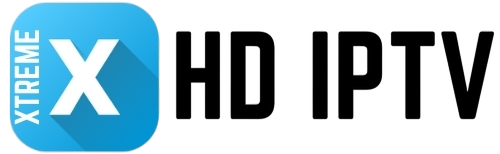Are you ready to unlock a world of live TV, movies, and sports with Xtreme HD IPTV? Smarters Pro is one of the most popular IPTV players, known for its user-friendly interface and seamless streaming experience. In this detailed guide, we’ll walk you through the step-by-step process of setting up Xtreme HD IPTV on Smarters Pro for Smart TVs, Android, iOS, Firestick, and other devices, so you can start enjoying your favorite content in no time.
What is Xtreme HD IPTV and Smarters Pro?
- Xtreme HD IPTV: A premium IPTV service offering thousands of live TV channels, on-demand movies, TV shows, and sports events from around the world.
- Smarters Pro: A versatile IPTV player that supports multiple IPTV services, including Xtreme HD IPTV. It’s available on Android, iOS, Smart TVs, Firestick, Windows, and macOS.
What You’ll Need
Before you begin, make sure you have the following:
- An active Xtreme HD IPTV subscription.
- A compatible device (Smart TV, Android, iOS, Firestick, etc.).
- A stable internet connection (minimum 10 Mbps for HD streaming).
- The Smarters Pro app installed on your device.
Step-by-Step Guide to Set Up Xtreme HD IPTV on Smarters Pro
Step 1: Download and Install Smarters Pro
For Android/Firestick:
- Go to the Google Play Store or Amazon Appstore.
- Search for “Smarters Pro Player” and install the app.
For iOS:
- Visit the App Store and download Smarters Pro.
For Smart TVs:
- Use the built-in app store (e.g., Samsung Smart Hub, LG Content Store) to download Smarters Pro.
- If the app isn’t available, you can sideload it using a USB drive or downloader app.
Step 2: Launch Smarters Pro and Select Login Mode
1- Open the Smarters Pro app on your device.
2- You’ll see three login options:
- Login with Xtreme Codes API (this is the one we’ll use).
- Login with M3U URL.
- Login with Mac/ID.
3- Select “Login with Xtreme Codes API”.
Step 3: Enter Your Xtreme HD IPTV Credentials
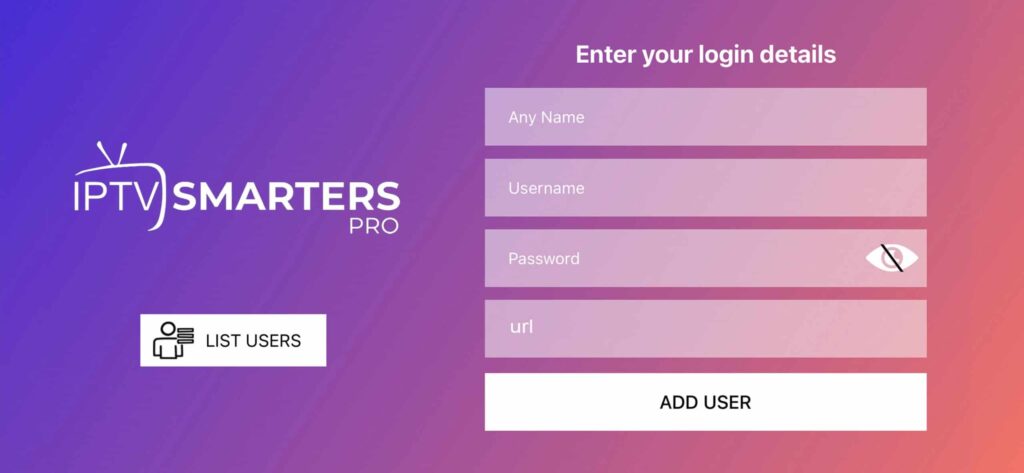
1- You’ll need the following details from your Xtreme HD IPTV provider:
- Username: Your Xtreme HD IPTV username.
- Password: Your Xtreme HD IPTV password.
- Portal URL: The server URL provided by Xtreme HD IPTV (e.g.,
http://example.com).
2- Enter these details in the respective fields.
Step 4: Customize Your Settings (Optional)
After logging in, you can customize settings like:
- Parental Controls: Restrict access to certain content.
- Video Player: Choose your preferred player (e.g., VLC, MX Player).
- Appearance: Change the theme or layout.
Step 5: Start Streaming!
- Once setup is complete, you’ll see the main interface with categories like Live TV, Movies, Series, and TV Guide.
- Browse through the content and start streaming your favorite shows, movies, or live sports.
Setting Up Xtreme HD IPTV on Smart TVs
If you’re using a Smart TV, follow these additional steps:
Download Smarters Pro:
- Open your Smart TV’s app store (e.g., Samsung Smart Hub or LG Content Store).
- Search for Smarters Pro and install it.
- If the app isn’t available, use a USB drive or downloader app to sideload it.
Launch the App:
- Open Smarters Pro and follow the same login steps as above.
Use a Remote or Mouse:
- Some Smart TVs may require a mouse or remote app for easier navigation.
Tips for the Best Streaming Experience
- Use a VPN: Protect your privacy and bypass geo-restrictions with a reliable VPN like ExpressVPN or NordVPN.
- Optimize Your Internet Connection: Use a wired connection or ensure a strong Wi-Fi signal for buffer-free streaming.
- Update the App Regularly: Keep Smarters Pro updated to access the latest features and bug fixes.
- Clear Cache: If the app slows down, clear the cache from your device settings.
Troubleshooting Common Issues
- Login Failed: Double-check your username, password, and portal URL. Contact your IPTV provider if the issue persists.
- Buffering: Ensure your internet speed is sufficient. Lower the video quality or switch servers if needed.
- App Crashes: Reinstall Smarters Pro or restart your device.
Why Choose Xtreme HD IPTV with Smarters Pro?
- Wide Range of Content: Access thousands of channels, including sports, movies, and international content.
- User-Friendly Interface: Smarters Pro makes navigation and streaming effortless.
- Multi-Device Support: Use the same account on multiple devices, including Smart TVs, Android, iOS, and Firestick.
- Affordable Pricing: Xtreme HD IPTV offers competitive subscription plans.
Wrap Up
Setting up Xtreme HD IPTV on Smarters Pro is quick and easy, whether you’re using a Smart TV, Android, iOS, or Firestick. By following this guide, you can unlock a world of entertainment and enjoy seamless streaming on your favorite devices. Whether you’re a sports fan, movie buff, or TV enthusiast, Xtreme HD IPTV and Smarters Pro have you covered.